SIS: Import Gradebook Assignments and Scores from CSV

Teacher Connect > Gradebook: Import
Export the student information into a CSV file and use the file as a local gradebook where assignments and scores can be added and then imported into the gradebook.

Note: eSD interfaces with many 3rd party gradebooks including Google Classroom. Please contact the CSIU for more information.
Export Gradebook Template
1. Open Teacher Connect Gradebook and Click "Import"
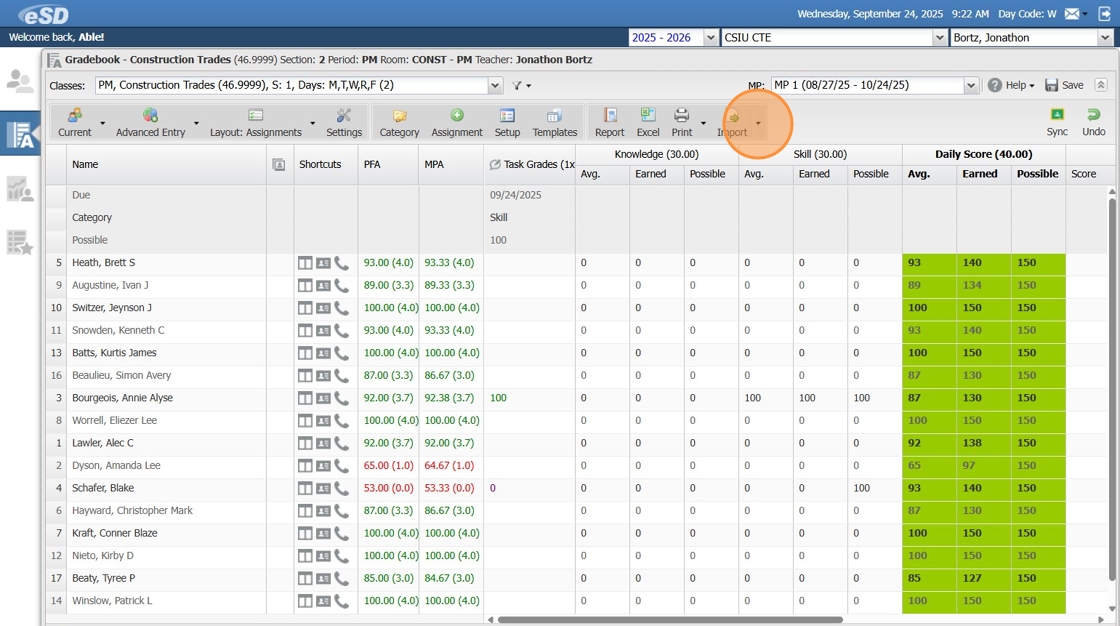
2. Click "From CSV"
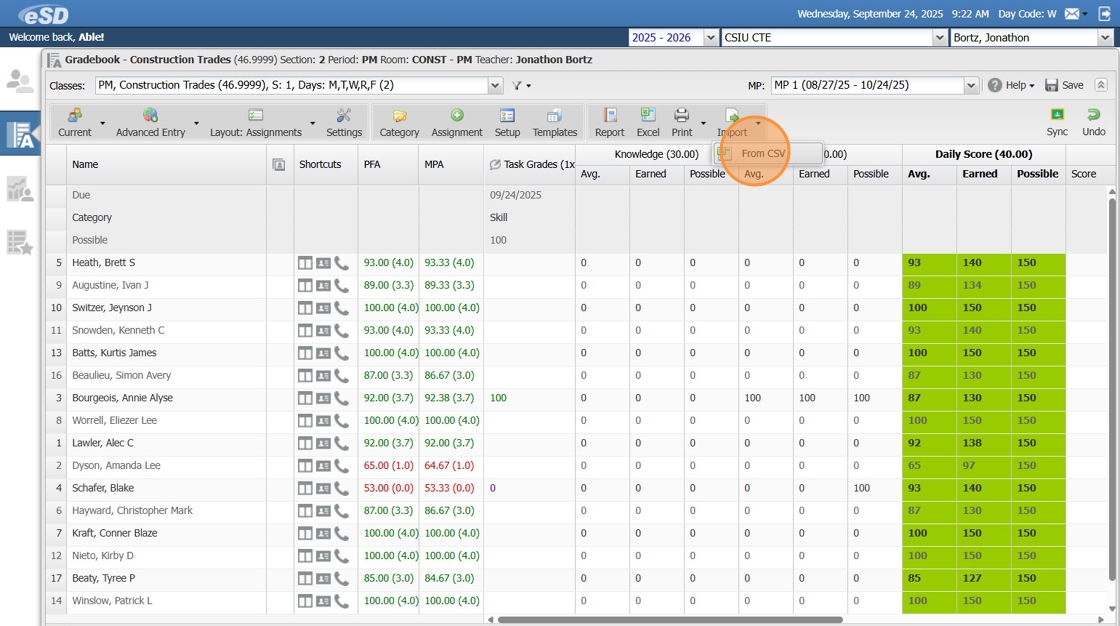
3. Click "Download Template With Data"
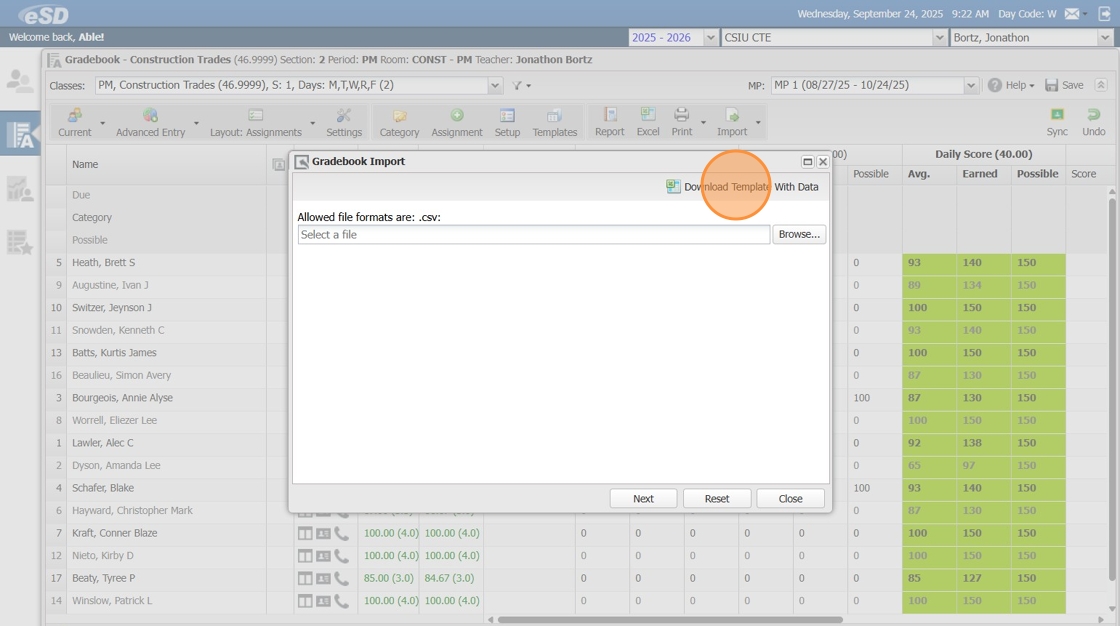
Update Gradebook Template
1. Add Assignment Names, Due Dates, Possible Points and Assignment Scores
2. Save the CSV file.
Import Gradebook Template
Import Assignments
1. Click "Import", then click Browse.
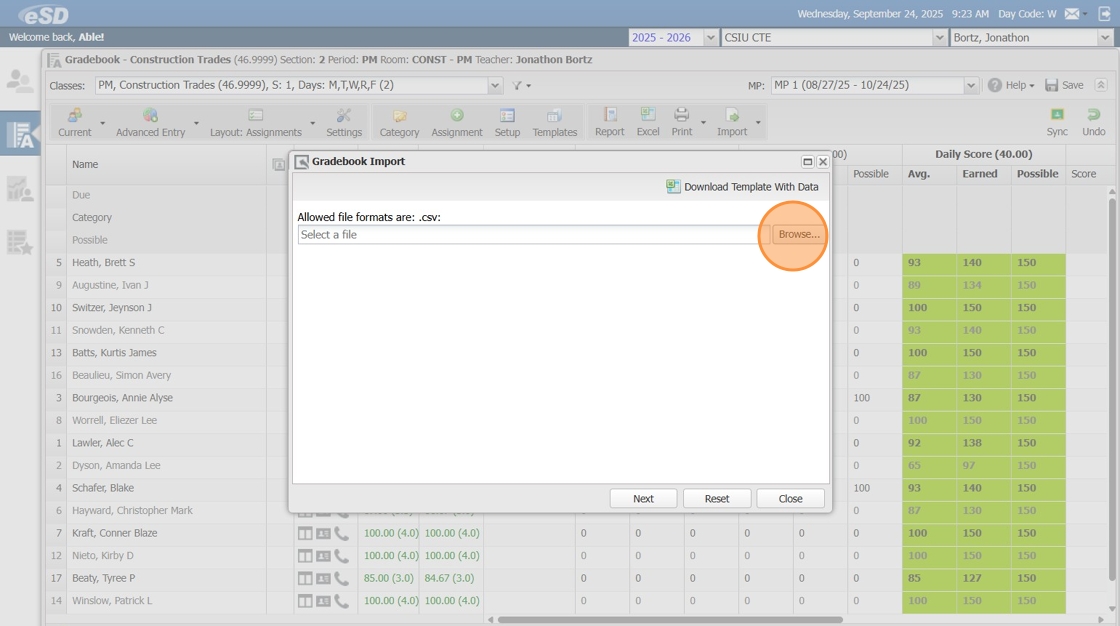
2. Select the Gradebook Template CSV file, then click "Next"

Note: The file path of the import will display c:\fakepath\Filename
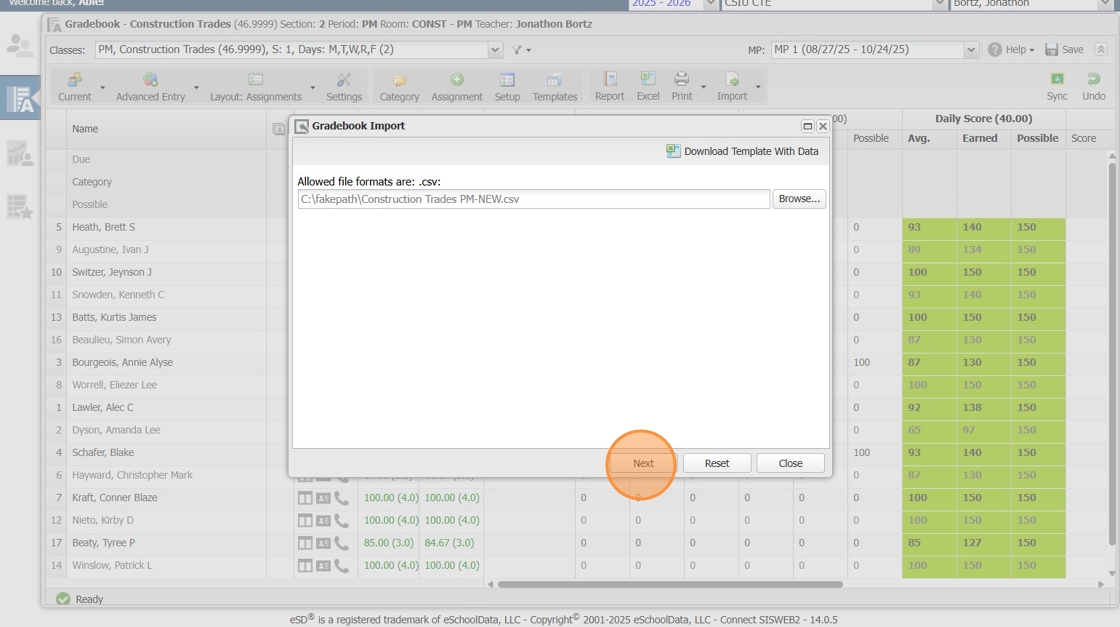
3. Click and select the "Gradebook Category" for each assignment
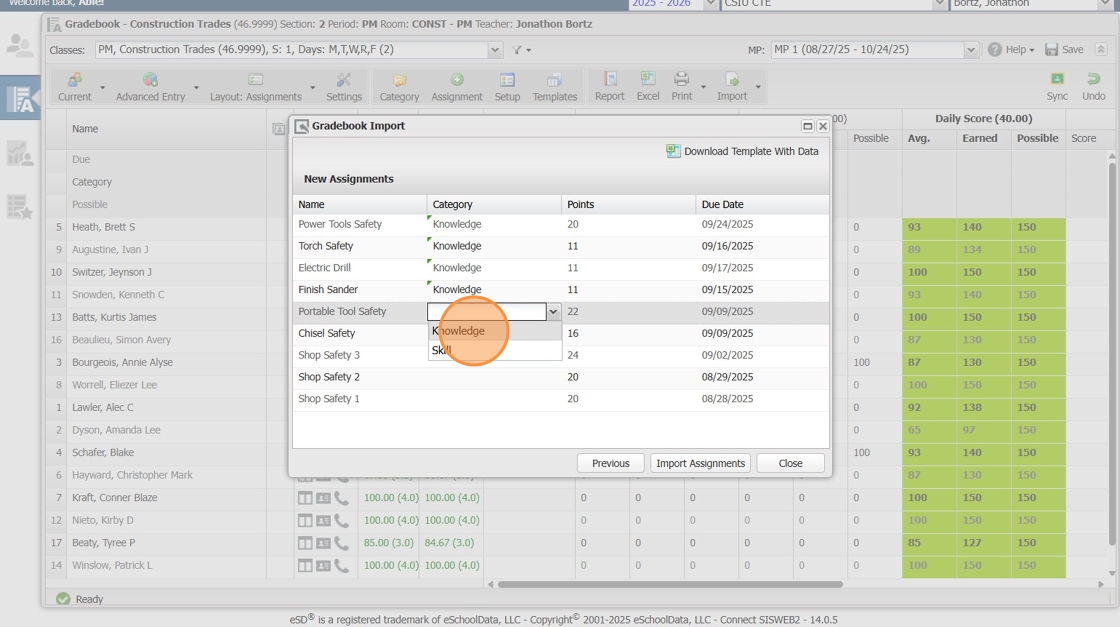
4. Click "Import Assignments"
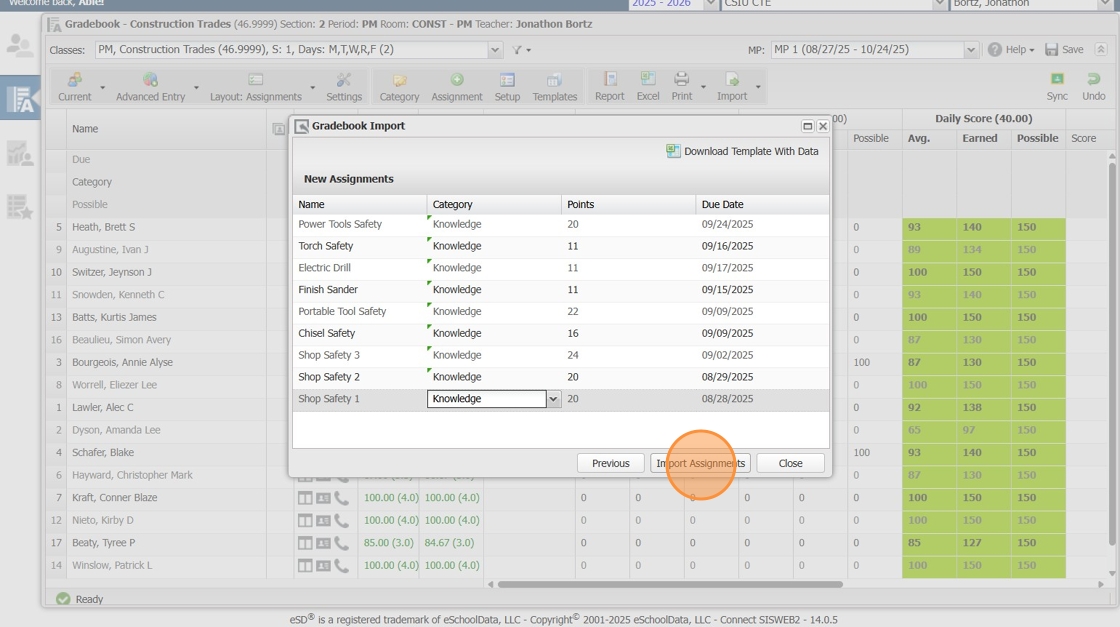
5. Click "Yes" to import assignments.
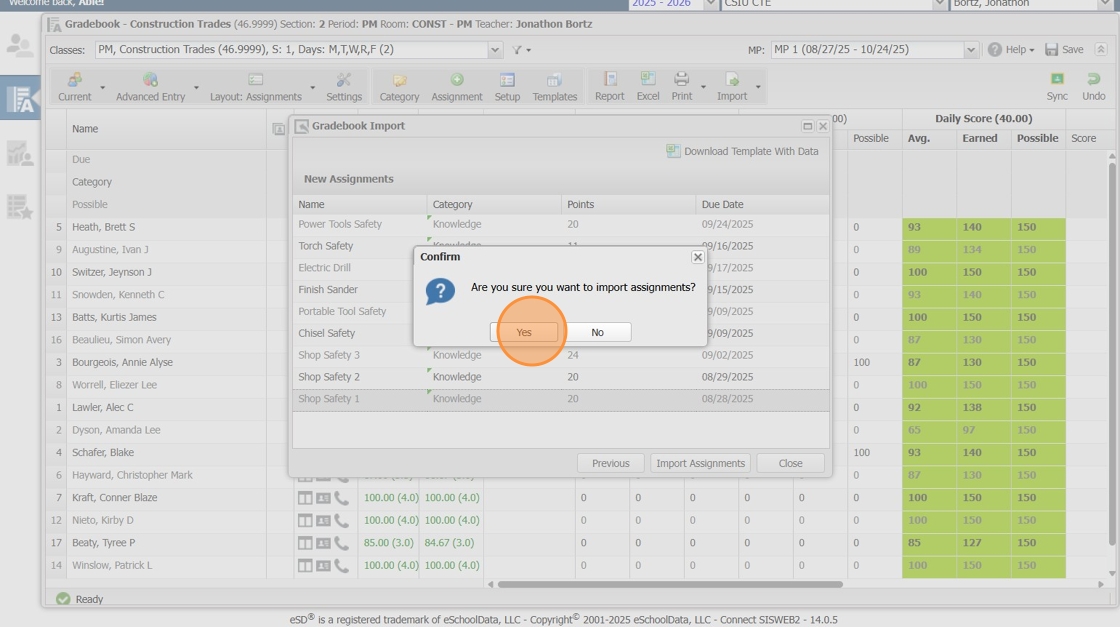
6. Click "OK" to finish.
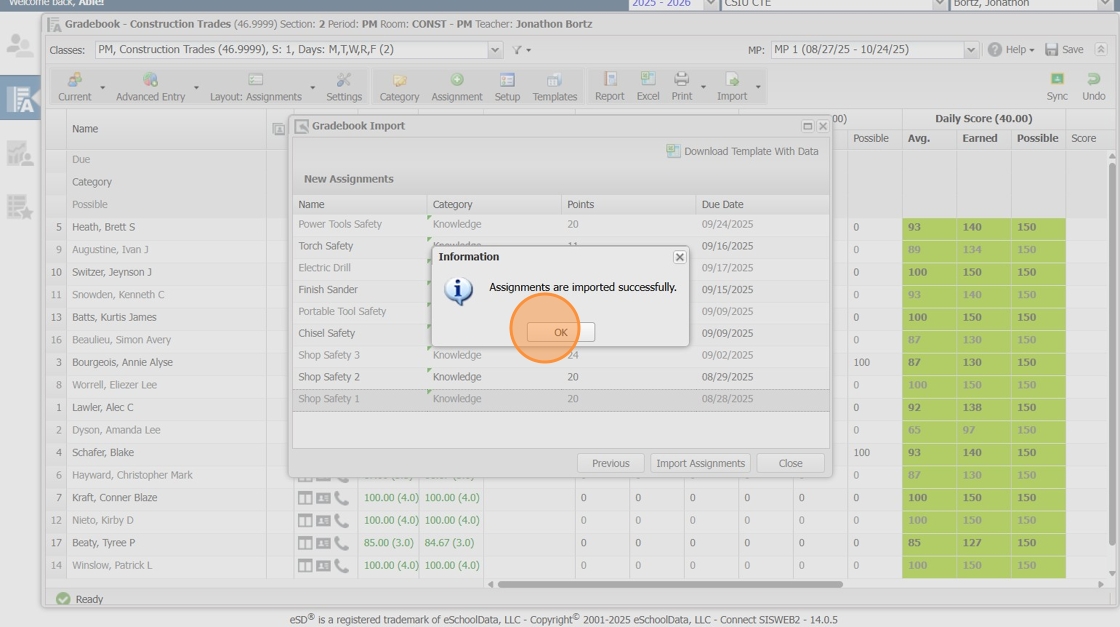
Import Assignment Scores
The next steps will import assignment scores from the template.
1. Review the "Assignment Scores" from the import file

Scores listed in RED are invalid and will not be imported.
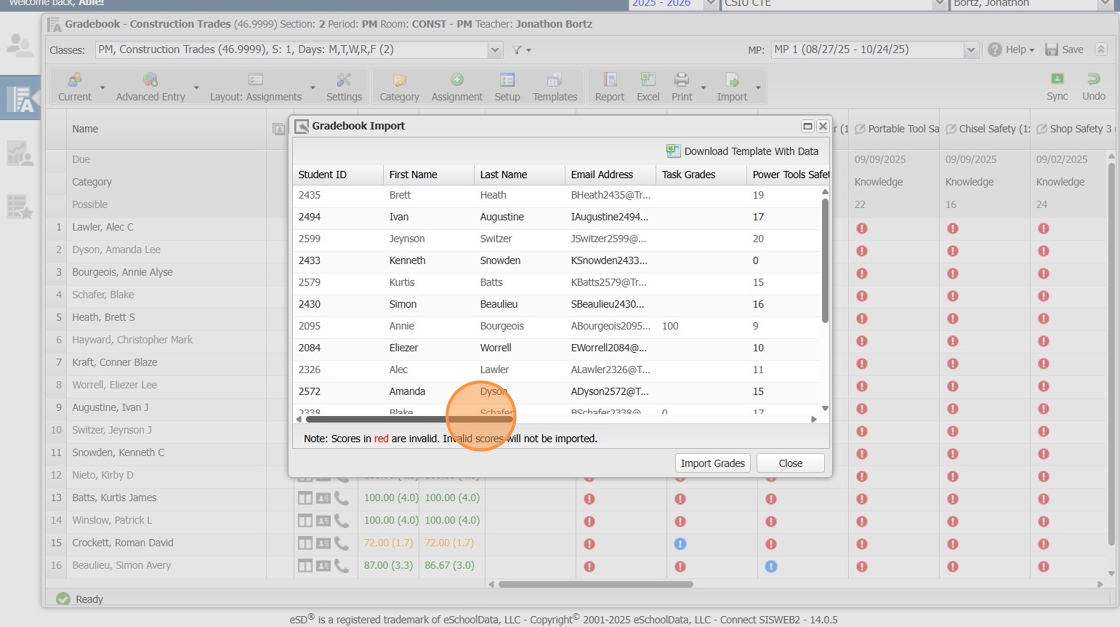
2. Click "Import Grades"
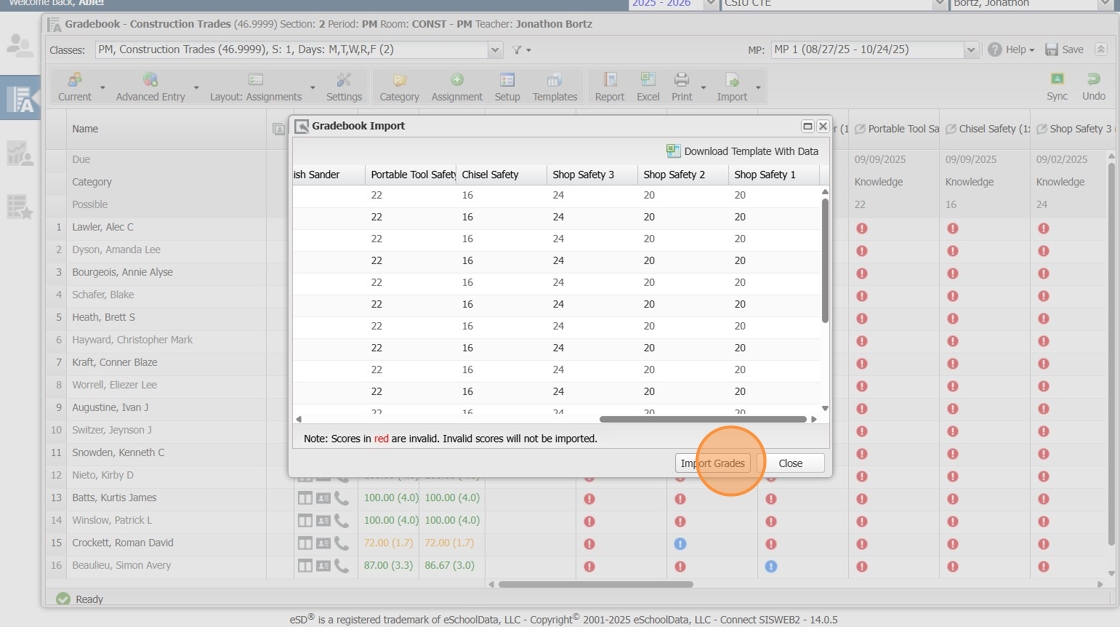
3. Click "Yes" to confirm import.
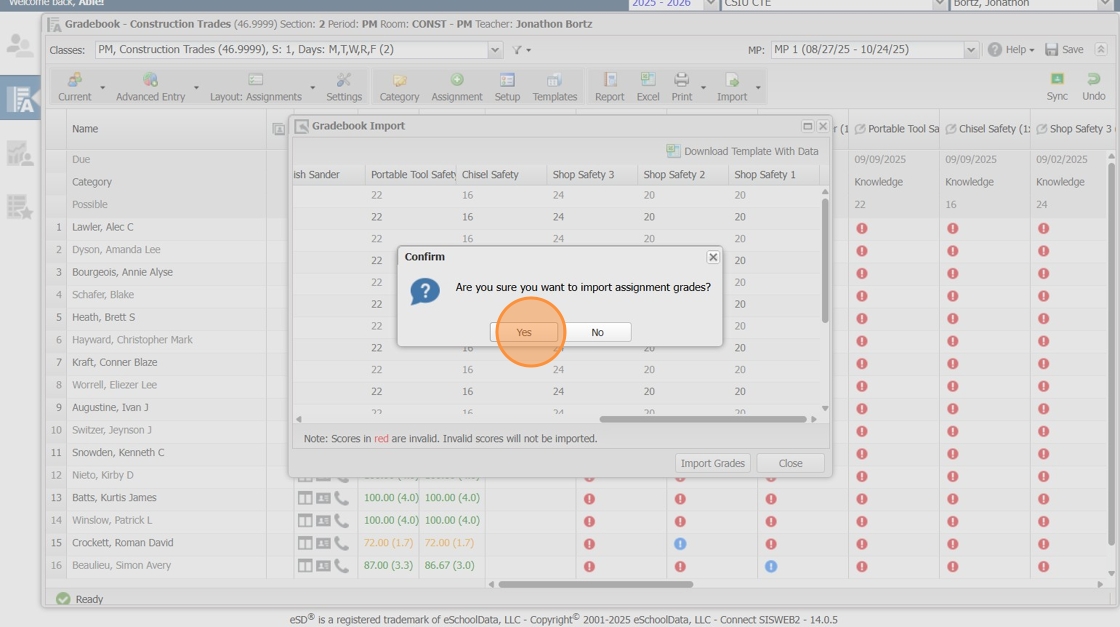
4. Click "Close" to complete the import process screen.
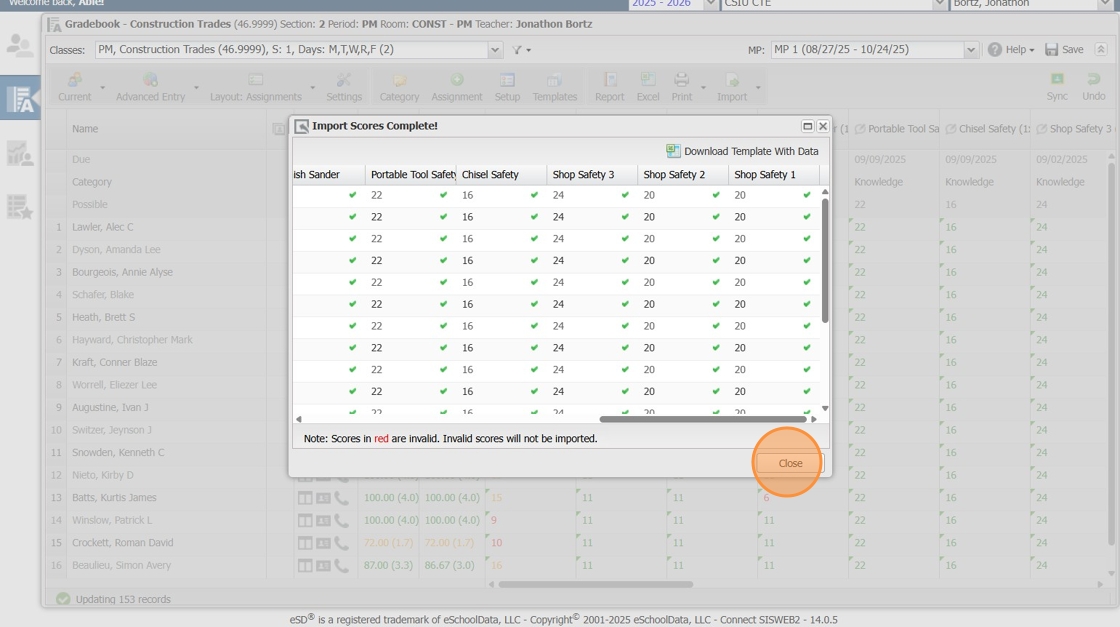
5. Review and Save the gradebook.